In the first part of this 3-article series, we introduced the concepts of columnar file formats & row-based file formats. We also defined serialization and deserialization and provided an overview of six relevant Big Data file formats. Finally, we went over some examples involving writing different objects to these file formats using Python.
In this section, we will focus on reading the files we created.
We’ll be using Python scripts which you can get from the Blog Article Repo.
Preparing the files
On our last session we generated a total of 12 files:
| File Name | Format | Method Used |
01_dataset_method_1.csv | CSV | numpy.tofile() |
02_dataset_method_2.csv | CSV | numpy.savetext() |
03_dataset_method_3.csv | CSV | pandas.DataFrame.to_csv() |
04_dataset_method_1.txt | TXT | numpy.savetext() |
05_dataset_method_2.txt | TXT | pandas.DataFrame.to_csv() |
06_dataset_method_1.feather | Feather | pandas.DataFrame.to_feather() |
07_dataset_method_2.parquet | Parquet | pandas.DataFrame.to_parquet() |
08_dataset_method_2.parquet | Parquet | pandas.DataFrame.to_parquet() |
09_dataset_method_3.parquet | Parquet | pandas.DataFrame.to_parquet() |
10_dataset_method_1.avro | Avro | fastavro |
11_dataset_method_1.pickle | Pickle | pickle.dump() |
12_dataset_method_2.pickle | Pickle | pickle.dumps() |
We will only be reading outputs 02, 05, 06, 07, 08, 09, 10 & 11.
Files can be found in the blog article repo outputs folder.
Reading with Python
As a first step, we will import all the required modules:
Code
import csv
import numpy as np
import pandas as pd
from fastavro import reader
import pickleIf we don’t have the pyarrow library already installed, we can do so since we’ll be needing it for .feather & .parquet file format reading.
Code
pip install pyarrow1. CSV
There are two primary methods for reading a CSV file using Python:
1.1 Using csv.reader()
This method uses the Python file handler, and creates a reader object by using the csv.reader() method. We can then use the csv.reader() method as a row iterable in order to build a numpy.ndarray() object, from a list of lists object lol:
Code
# Declare an empty list object
lol = []
# Define the file handler, and open in read mode
with open("outputs/02_dataset_method_2.csv", 'r') as file:
csvreader = csv.reader(file)
# Iterate over rows and append to list
for row in csvreader:
lol.append(row)
# Close the Text Wrapper object
file.close()
# Check the resulting object's type
type(lol)Output
listWe can then build a numpy.ndarray object arr from our list of lists object:
Code
# Build a numpy.ndarray object from a list of lists
arr = np.array(lol)
# Check the resulting object's type
type(arr)
# Print the object
arrOutput
numpy.ndarray
array([['Name', 'Age', 'Occupation', 'Country', 'State', 'City'],
['Joe', '20', 'Student', 'United States', 'Kansas', 'Kansas City'],
['Chloe', '37', 'Detective', 'United States', 'California',
'Los Angeles'],
['Dan', '39', 'Detective', 'United States', 'California',
'Los Angeles']], dtype='<U13')If we wanted to, we could also convert our numpy.ndarray object arr, to a pandas.DataFrame object df, by first specifying row 1 through the end as data, & row 0 as the header:
Code
# Build a pandas.DataFrame object from numpy.ndarray object
df = pd.DataFrame(arr[1:], columns = arr[0])
# Check the resulting object's type
type(df)
# Print the object
dfOutput
pandas.core.frame.DataFrame
Name Age Occupation Country State City
0 Joe 20 Student United States Kansas Kansas City
1 Chloe 37 Detective United States California Los Angeles
2 Dan 39 Detective United States California Los AngelesAs we can see, this method involves a fair amount of steps that could be easily avoided by using the pandas.read_csv() method:
1.2 Using pandas.read_csv()
As with writing, this method is by far the most used if we aim to get a pandas.DataFrame() object in return.
With one line of code, we can directly read the .csv file into a pandas.DataFrame() object:
Code
# Read the csv and import to pandas.DataFrame object
df = pd.read_csv("outputs/02_dataset_method_2.csv")
# Check the resulting object's type
type(df)
# Print the object
dfAs we can see, we get the exact same result as with the previous method:
Output
pandas.core.frame.DataFrame
Name Age Occupation Country State City
0 Joe 20 Student United States Kansas Kansas City
1 Chloe 37 Detective United States California Los Angeles
2 Dan 39 Detective United States California Los AngelesAnd the best thing is, we don’t even have to specify the first row as our header, since the default behavior for this method handles that for us.
2. TXT
There are two primary methods for reading a TXT file using Python:
1.1 Using the built-in Python file handler
Similar to the csv.reader() methodology previously shown, we can make use of the built-in Python file handler:
Code
# Declare an empty list object
lol = []
# Define the file handler, and open in read mode
with open("outputs/04_dataset_method_1.txt", 'r') as file:
# Read the entire content and split with newlines
content = file.read().split('\n')
# For every newline, split in tab delimitors
for entry in content:
entry = entry.split('\t')
# Append each splitted entry in list of lists
lol.append(entry)
# Close the Text Wrapper object
file.close()
# Return the results
lolIf we recall from the first part of this article series, we mentioned that it was important to remember which delimiter we were using, especially when working with TXT files. This is because when we open a .txt file, at least with this method and the next one we will review, we need to know the delimiter used to write it in order to parse the content properly.
In our case, a newline \n delimiter was used for specifying rows, and a tab \t delimiter was used for specifying entries. This is why we needed to include the additional .split() methods for each case.
Output
['Name', 'Age', 'Occupation', 'Country', 'State', 'City']
['Joe', '20', 'Student', 'United States', 'Kansas', 'Kansas City']
['Chloe', '37', 'Detective', 'United States', 'California', 'Los Angeles']
['Dan', '39', 'Detective', 'United States', 'California', 'Los Angeles']
['']If we look closely at the output, we can see an empty list at the end of our list of lists object lol. This is because the split method splits the object into two parts, and in our case, the last line was split, with the first part being the actual list and the second being an empty list since we had no additional data.
We can take care of this by simply removing the last entry of our lol object:
Code
# Remove last entry using inplace method .pop()
lol.pop()We can now simply convert the list of lists object lol to a numpy.ndarray object:
Code
# Convert list of lists to
arr = np.array(lol)
# Print our output
arrOutput
Name Age Occupation Country State City
Joe 20 Student United States Kansas Kansas City
Chloe 37 Detective United States California Los Angeles
Dan 39 Detective United States California Los AngelesIf we wanted to, we could also convert our numpy.ndarray object arr, to a pandas.DataFrame object df, by first specifying rows 1 through the end as data, & row 0 as header:
Code
# Build a pandas.DataFrame object from numpy.ndarray object
df = pd.DataFrame(arr[1:], columns = arr[0])
# Check the resulting object's type
type(df)
# Print the object
dfOutput
pandas.core.frame.DataFrame
Name Age Occupation Country State City
0 Joe 20 Student United States Kansas Kansas City
1 Chloe 37 Detective United States California Los Angeles
2 Dan 39 Detective United States California Los AngelesAs we can see, this method involves a fair amount of steps that could be easily avoided by using the pandas.read_csv() method:
2.2 Using pandas.read_csv()
Similar to reading a .csv file, we can use the pandas.read_csv() method to read a .txt file:
Code
# Read the txt file and import to pandas.DataFrame object
df = pd.read_csv("outputs/04_dataset_method_1.txt", sep = '\t')
# Check the resulting object's type
type(df)
# Print the object
dfIf we pay close attention to the code, a sep parameter is included. In our case, we know that the .txt file was written using a tab \t separator to denote each entry, so we specify the entry separator as a tab.
Output
pandas.core.frame.DataFrame
Name Age Occupation Country State City
0 Joe 20 Student United States Kansas Kansas City
1 Chloe 37 Detective United States California Los Angeles
2 Dan 39 Detective United States California Los Angeles3. Feather
There is one method for reading a Feather file using Python:
3.1 Using pandas.read_feather()
Analogous to the df.to_feather() method, we have a way to read .feather files using Pandas:
Code
# Read the feather file and import to pandas.DataFrame object
df = pd.read_feather("outputs/06_dataset_method_1.feather")4. Parquet
There is one method for reading a Parquet file using Python:
4.1 Using pandas.read_parquet() for non-partitioned files
Analogous to the pandas.Dataframe.to_parquet() method, we have a way to read non-partitioned .parquet files using Pandas:
Code
# Read the parquet non-partitioned file and import to pandas.DataFrame object
df = pd.read_parquet("outputs/06_dataset_method_1.feather")4.2 Using pandas.read_parquet() for single and multi-partitioned files
We can also read single & multi-partitioned files using the same method without the need to specify any additional parameters:
Code
# Read the parquet single-partitioned file and import to pandas.DataFrame object
df = pd.read_parquet("outputs/07_dataset_method_2.feather")
# Read the parquet multi-partitioned file and import to pandas.DataFrame object
df = pd.read_parquet("outputs/08_dataset_method_3.feather")This makes reading .parquet files seamless with Pandas, whichever the partition schema is.
5. Avro
There is one method for reading a Avro file using Python:
5.1 Using fastavro reader
If we recall from the first part of this article series, we mentioned that in order to write a .avro file, we first needed to convert our data set into dictionaries consisting of key-value pairs (one dictionary per row). Then, we needed to save our dictionaries as a list.
The same applies when attempting to read a .avro file:
Code
# Declare an empty list of dictionaries
lod = []
# Use the Python file handler along with the fastavro reader method
with open('outputs/10_dataset_method_1.avro', 'rb') as fo:
avro_reader = reader(fo)
for record in avro_reader:
lod.append(record)
# Close the BufferedReader object
fo.close()
# Convert list of dictionaries to DataFrame
df = pd.DataFrame.from_dict(lod)If we pay close attention to the code above, we specify a reading mode parameter rb, meaning read in binary mode.
Then, we iterate over the fastavro _read.reader() object, and append each dictionary (row) to our list of dictionaries lod.
Finally, we convert our list of dictionaries to a pandas.core.frame.DataFrame object.
6. Pickle
There are two methods for reading a Pickle file using Python, but we will only be covering one:
6.1 Using pickle.load() to read from an open file
Code
# Use the Python file handler
with open('outputs/11_dataset_method_1.pickle', 'rb') as file:
my_pickled_object = pickle.load(file)
# Close the BufferedReader object
file.close()
# Print the deserialized object
print(my_pickled_object)The great thing about serializing and deserializing using .pickle file formats is that when reading a .pickle file, we will get the exact same object we wrote.
Output
{'Name': 'Joe', 'Age': 20, 'Occupation': 'Student', 'Country': 'United States', 'State': 'Kansas', 'City': 'Kansas City'}
{'Name': 'Chloe', 'Age': 37, 'Occupation': 'Detective', 'Country': 'United States', 'State': 'California', 'City': 'Los Angeles'}
{'Name': 'Dan', 'Age': 39, 'Occupation': 'Detective', 'Country': 'United States', 'State': 'California', 'City': 'Los Angeles'}Conclusions
We’ve reviewed different reading methods for six file formats. We’ve also specified which method is best for a given application, whether we’re working with numpy.ndarray objects, pandas.DataFrame objects, or other Python objects such as tuples, lists & dictionaries.
Now that we know how to write & read these formats using Python, it’s time to move on to comparing them.